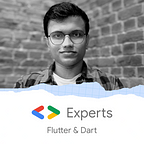Building Chatbot with Firebase and API.AI
This is the quick tutorial on how to make the chatbot in Android.
What does it take to build chatbot?
My answer: Firebase + API.AI + Coffee
This is what we are going to build.
Let’s start with creating the layout for our chatbot.
activity_main.xml
<?xml version="1.0" encoding="utf-8"?>
<RelativeLayout
xmlns:android="http://schemas.android.com/apk/res/android"
xmlns:app="http://schemas.android.com/apk/res-auto"
xmlns:tools="http://schemas.android.com/tools"
android:layout_width="match_parent"
android:layout_height="match_parent"
tools:context="com.example.beast.chatbot.MainActivity">
<android.support.v7.widget.RecyclerView
android:id="@+id/recyclerView"
android:layout_width="match_parent"
android:layout_height="match_parent"
android:paddingTop="10dp"
android:paddingBottom="50dp"
android:clipToPadding="false"
android:background="#f4f6f7"
/>
<RelativeLayout
android:layout_width="match_parent"
android:layout_height="wrap_content"
android:layout_alignParentBottom="true">
<RelativeLayout
android:layout_width="match_parent"
android:layout_height="wrap_content"
android:layout_marginStart="10dp"
android:layout_marginEnd="5dp"
android:layout_marginBottom="10dp"
android:elevation="2dp"
android:background="@drawable/back_addtask"
android:layout_toStartOf="@+id/addBtn"
android:layout_centerVertical="true"
>
<EditText
android:id="@+id/editText"
android:layout_width="match_parent"
android:layout_height="wrap_content"
android:minHeight="50dp"
android:layout_marginStart="20dp"
android:layout_marginEnd="20dp"
android:background="#fff"
android:hint="Type a Message"
android:textSize="18sp"/>
</RelativeLayout>
<RelativeLayout
android:id="@+id/addBtn"
android:layout_width="50dp"
android:layout_height="50dp"
android:layout_alignParentEnd="true"
android:background="@drawable/back_fab"
android:layout_marginBottom="10dp"
android:layout_marginEnd="5dp"
android:elevation="4dp"
android:layout_centerInParent="true"
>
<ImageView
android:id="@+id/fab_img"
android:layout_width="25dp"
android:layout_height="25dp"
android:layout_centerInParent="true"
android:src="@drawable/ic_mic_white_24dp"
android:tint="#fff"/>
</RelativeLayout>
</RelativeLayout>
</RelativeLayout>msglist.xml
<?xml version="1.0" encoding="utf-8"?>
<RelativeLayout xmlns:android="http://schemas.android.com/apk/res/android"
android:orientation="vertical"
android:layout_width="match_parent"
android:layout_height="wrap_content">
<TextView
android:id="@+id/leftText"
android:layout_width="wrap_content"
android:layout_height="wrap_content"
android:layout_margin="10dp"
android:layout_alignParentStart="true"
android:text="Hello this is me!!"
android:padding="8dp"
android:textColor="#212121"
android:background="@drawable/left_background"
android:elevation="2dp"
/>
<TextView
android:id="@+id/rightText"
android:layout_width="wrap_content"
android:layout_height="wrap_content"
android:layout_margin="10dp"
android:layout_alignParentEnd="true"
android:text="Hi!! How are you!!"
android:background="@drawable/right_background"
android:textColor="#fff"
android:padding="8dp"
android:elevation="2dp"/>
</RelativeLayout>Now all we have to do is initialize the firebase and recycler adapter with FirebaseRecyclerAdapter.
RecyclerView recyclerView;
EditText editText;
RelativeLayout addBtn;
DatabaseReference ref;
FirebaseRecyclerAdapter<ChatMessage,chat_rec> adapter;
Boolean flagFab = true;
@Override
protected void onCreate(Bundle savedInstanceState) {
super.onCreate(savedInstanceState);
setContentView(R.layout.activity_main);
recyclerView = (RecyclerView)findViewById(R.id.recyclerView);
editText = (EditText)findViewById(R.id.editText);
addBtn = (RelativeLayout)findViewById(R.id.addBtn);
recyclerView.setHasFixedSize(true);
final LinearLayoutManager linearLayoutManager = new LinearLayoutManager(this);
linearLayoutManager.setStackFromEnd(true);
recyclerView.setLayoutManager(linearLayoutManager);
ref = FirebaseDatabase.getInstance().getReference();
ref.keepSynced(true);
addBtn.setOnClickListener(new View.OnClickListener() {
@Override
public void onClick(View view) {
String message = editText.getText().toString().trim();
if (!message.equals("")) {
ChatMessage chatMessage = new ChatMessage(message, "user");
ref.child("chat").push().setValue(chatMessage);
}
editText.setText("");
}
});
adapter = new FirebaseRecyclerAdapter<ChatMessage, chat_rec>(ChatMessage.class,R.layout.msglist,chat_rec.class,ref.child("chat")) {
@Override
protected void populateViewHolder(chat_rec viewHolder, ChatMessage model, int position) {
if (model.getMsgUser().equals("user")) {
viewHolder.rightText.setText(model.getMsgText());
viewHolder.rightText.setVisibility(View.VISIBLE);
viewHolder.leftText.setVisibility(View.GONE);
}
else {
viewHolder.leftText.setText(model.getMsgText());
viewHolder.rightText.setVisibility(View.GONE);
viewHolder.leftText.setVisibility(View.VISIBLE);
}
}
};
recyclerView.setAdapter(adapter);
}Now in this part we will implement api.ai. First create an agent in api.ai and enable small talks.
Note: Small talks allows you to easily import a lot of predefined answers for simple questions and phrases like “Hi!”, “How are you?”, “Are you robot?”, “What’s your hobby?”, “How old are you?” and many-many more.
Now we will configure api.ai in our java code.
private AIService aiService;@Override
protected void onCreate(Bundle savedInstanceState) {
super.onCreate(savedInstanceState);
setContentView(R.layout.activity_main);final AIConfiguration config = new AIConfiguration("Client access token", AIConfiguration.SupportedLanguages.English,
AIConfiguration.RecognitionEngine.System);
aiService = AIService.getService(this, config);
aiService.setListener(this);
final AIDataService aiDataService = new AIDataService(config);
final AIRequest aiRequest = new AIRequest();addBtn.setOnClickListener(new View.OnClickListener() {
@Override
public void onClick(View view) {
String message = editText.getText().toString().trim();
if (!message.equals("")) {
ChatMessage chatMessage = new ChatMessage(message, "user");
ref.child("chat").push().setValue(chatMessage);
aiRequest.setQuery(message);
new AsyncTask<AIRequest,Void,AIResponse>(){
@Override
protected AIResponse doInBackground(AIRequest... aiRequests) {
final AIRequest request = aiRequests[0];
try {
final AIResponse response = aiDataService.request(aiRequest);
return response;
} catch (AIServiceException e) {
}
return null;
}
@Override
protected void onPostExecute(AIResponse response) {
if (response != null) {
Result result = response.getResult();
String reply = result.getFulfillment().getSpeech();
ChatMessage chatMessage = new ChatMessage(reply, "bot");
ref.child("chat").push().setValue(chatMessage);
}
}
}.execute(aiRequest);
}
else {
aiService.startListening();
}
editText.setText("");
}
});
}
Implementing voice command in chatbot
public class MainActivity extends AppCompatActivity implements AIListener{@Override
public void onResult(ai.api.model.AIResponse response) {
Result result = response.getResult();
String message = result.getResolvedQuery();
ChatMessage chatMessage0 = new ChatMessage(message, "user");
ref.child("chat").push().setValue(chatMessage0);
String reply = result.getFulfillment().getSpeech();
ChatMessage chatMessage = new ChatMessage(reply, "bot");
ref.child("chat").push().setValue(chatMessage);
}
@Override
public void onError(ai.api.model.AIError error) {
}
@Override
public void onAudioLevel(float level) {
}
@Override
public void onListeningStarted() {
}
@Override
public void onListeningCanceled() {
}
@Override
public void onListeningFinished() {
}
}
That’s it! Your chatbot is ready to talk to you.
Check out my github repository for full code of chatbot. https://github.com/divyanshub024/ChatBot
If you liked this article make sure to 👏 it below, and follow me on twitter!
Check out my previous article “Custom Dialog with Circular Reveal Animation”.