Member-only story
System App In Android
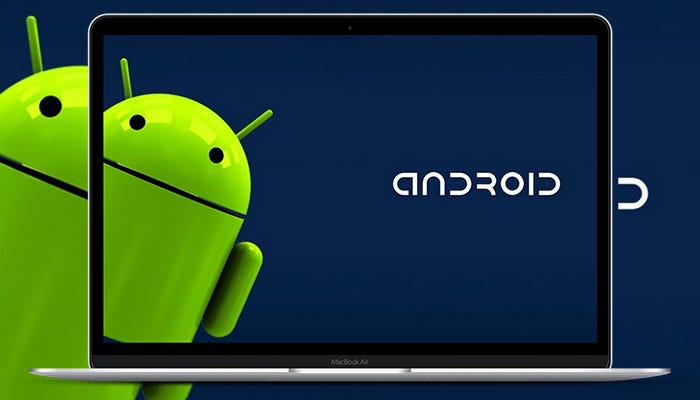
Android’s underlying kernel is based on Linux, but it has been customized to suit Google’s directions. There is no support for the GNU libraries and it does not have a native X Windows system. Inside the Linux kernel are found drivers for the display, camera, flash memory, keypad, WiFi and audio. The Linux kernel serves as an abstraction between the hardware and the rest of the software on the phone. It also takes care of core system services like security, memory management, process management, and the network stack.
Installing apps on your Android device is an absolute breeze. Just search for the app on the Play Store and click on the Install button. You can install it either as system apps or as user apps.
What is System App?
In simple words “The App which came as pre-installed or as a system.img (AOSP system image as an android OS), called system App. System apps can easily access some platform(app-framework) level API call”.
System apps are pre-installed apps in the system partition with your ROM. In other words, a system app is simply an app placed under /system/app folder on an Android device.
/system/app is a read-only folder. Android device users do not have access to this partition. Hence, users cannot directly install or uninstall apps to/from it.
Apps such as camera, settings, messages, Google Play Store, etc. come pre-installed with the phone and manufacturers do not generally provide an option to remove such apps as this might impact the functioning of your device. If you want to remove a system app you need to root your device first.
What is a Non-System APP?
Non-system/third-party/User apps are apps downloaded from Google Play Store or sideloaded with an APK file.
A non-system app is installed under /data/app folder and has read, write privileges. If there are apps that you have installed but you no longer use, you can simply uninstall them to free up storage space.
Difference between the normal app and system app
- A System application is NOT an application that is signed by the OS’s platform signatures. This is a common mistake believed by many and we shall…

